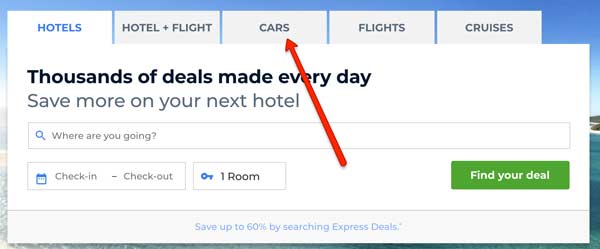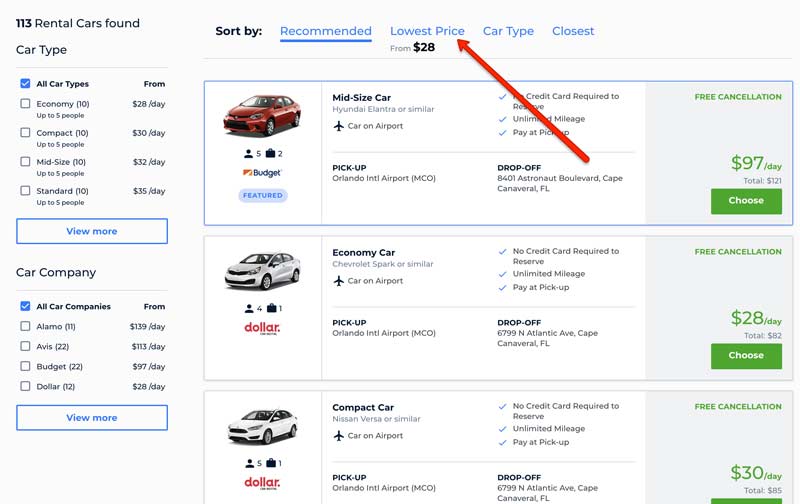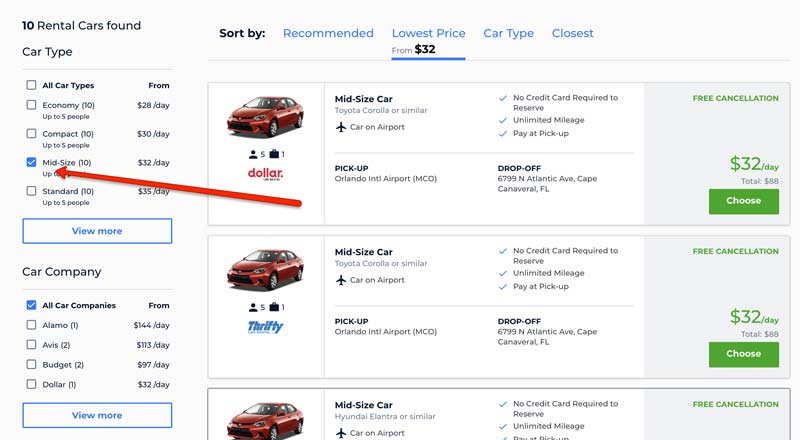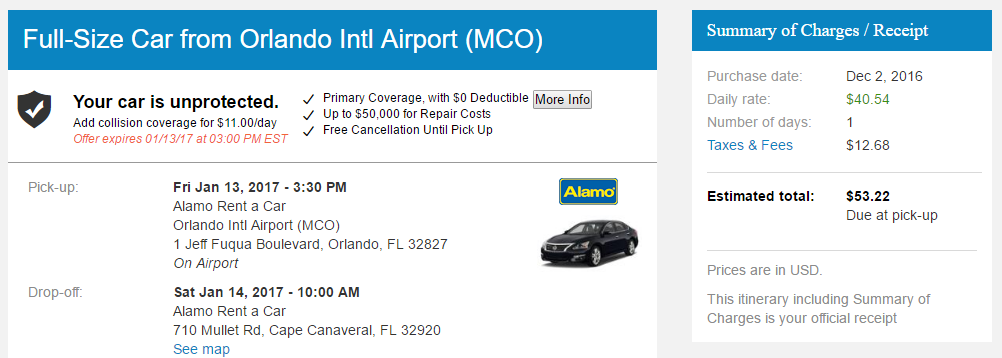Disclaimer: this How to Save Money on a Rental Car page includes affiliate links. Read full Disclosure Policy.
How to Save Money on a Rental Car
Thinking about renting a car for transportation to the terminal for your upcoming Disney Cruise?
For most people this is a good idea.
As I outline in my Orlando to Port Canaveral Transportation Guide, I have found renting a car to be the best option for those that want to save money and have control and flexibility over their travel plans and the time they arrive at the port.
Here are my four steps and advice of how to save money on a rental car.
1. Determine How Big a Rental Car You Need
There are two factors in determining the size of rental car you will need:
- Number of passengers
- Number of bags.
Yes, you need room enough for both your passengers bodies and their luggage. You’ll be sad if either item arrives at the ship without the other.
Here are two articles that can help you determine the right size rental car for your group.
Got the right size figured out? Let’s move to the next step.
2. Compare Prices on a Rental Car for Each Way
Once you’ve decided the optimal size of rental car, you’re ready to compare prices on rental car rates.
Using Priceline, the process to compare prices on rental cars is very simple.
I recommend Priceline for your price comparison tool because of the simple way it handles the ability to search prices for one-way trips with a drop-off destination that is different from where you pick up the car. Also, historically I have found Priceline’s prices to be the lowest. However, I definitely encourage you to comparison shop using other sites. I believe finding the best deal on a rental car will only make your cruise that much more magical.
Step by Step Tutorial:
For the purposes of this demonstration, I will show examples of how to compare prices for renting a car at Orlando International Airport (MCO) to drive to Port Canaveral, Florida.
1. Open Priceline.com.
2. Click “Cars”
3. Enter MCO in “Pick-up from”. This is the code for Orlando International Airport.
4. Click “Return car to a different location”
5. Enter Port Canaveral in the drop-off location field
6. Enter your Pick-up date & time. This is the day and time you’ll pick up the car at the airport.
7. Enter your Drop-off date & time. This is the day and time you’ll be dropping the car off in Port Canaveral.
8. Press “Find Your Deal”
9. After a moment, you’ll be shown a list of available cars and their prices. Sort by “Lowest Price” and make sure to check the box “All Car Companies”
10. Filter by the size of car you’re looking for.
3. Make a Reservation Now (You Can Cancel Later)
Reserve your car now; you can always cancel later. Since there is no credit card hold, there is no risk to you and absolutely no reason to not lock up a car for yourself early. It’s best to nail down your reservation (or two) now for peace of mind and best prices.
When you finalize a reservation through Priceline you’ll see a screen like this that will give you a full summary of your charges.
You’ll also receive an email confirming your reservation. Save this email. You’ll want to have it on hand when you pick up your car. Also, if you decide to cancel or change the reservation, there’s easy buttons labeled “Modify Reservation” and “Cancel Reservation” included in the email body.
4. Set Reminder to Check for Lower Prices
Prices fluctuate greatly in the rental car business based on seasonality, number of available cars, and overall demand.
Add a reminder to your calendar to check Priceline every 30 days for lower prices. Then simply follow the process shown above. It just takes a few minutes but could possibly save you quite a bit of money.